Dear Portkey community members,
We are thrilled to let you know that Portkey has been updated to V1.4.4 and launched the group chat function. Through group chat, Portkey users can now create groups, and invite their friends and contacts to chat together. In these groups, members can exchange text messages, share photos, and send bookmarks, just like in private chats. Additionally, to provide more control over their privacy, the latest Portkey version allows users to customize the visibility of their login accounts, giving them the option to hide or display their personal information.
If you’re eager to discover how you can broaden your social connections while maintaining the highest level of privacy in Portkey, read on for a detailed guide:
Create a Group
To create a group, you can visit the “Chats” page, click “+” at the top right corner of the interface and then select the “Create Group” button. Then, you need to enter a name for the group and select the contacts you’d like to invite. Then click “Done” to create the group.
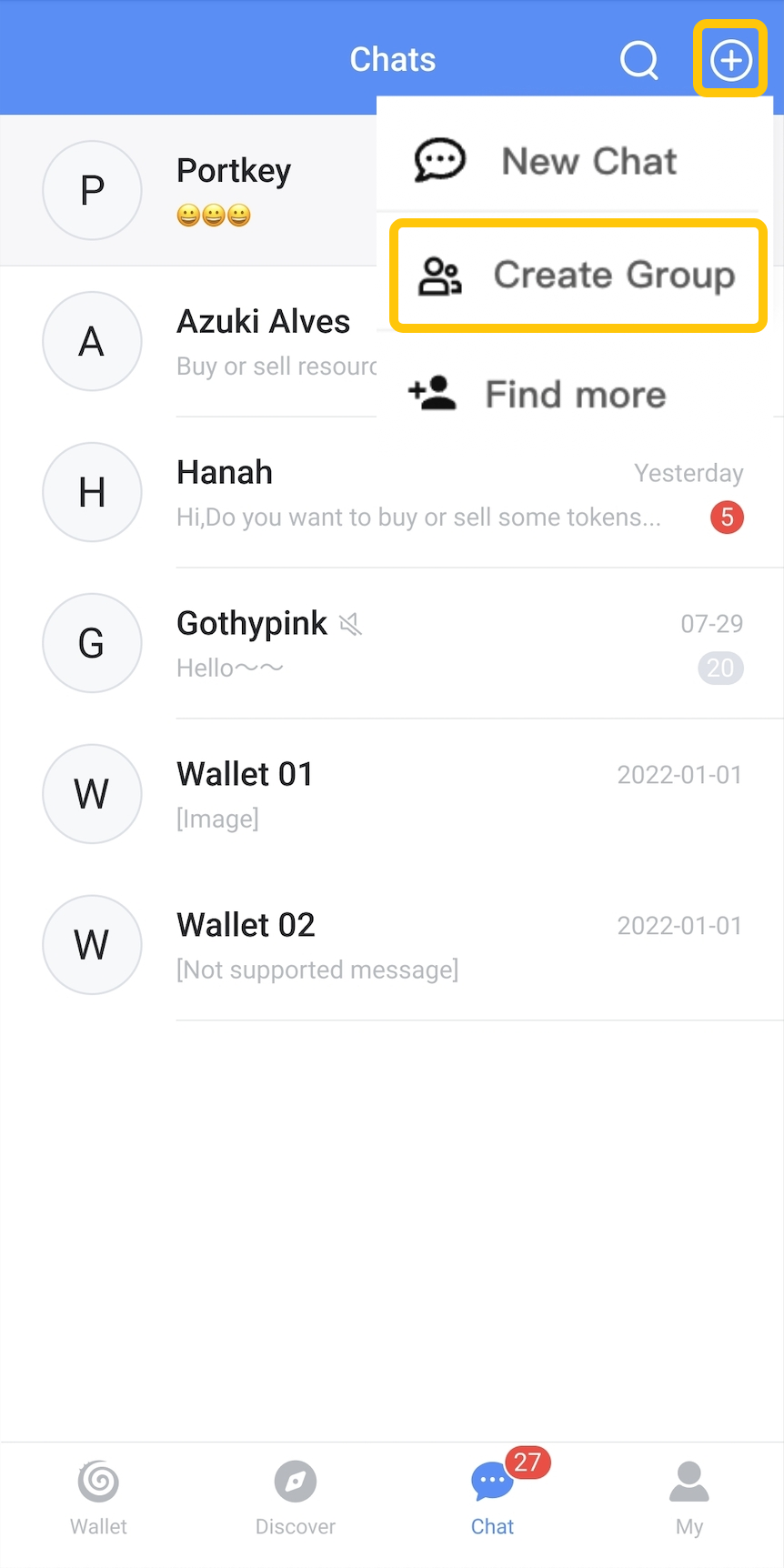
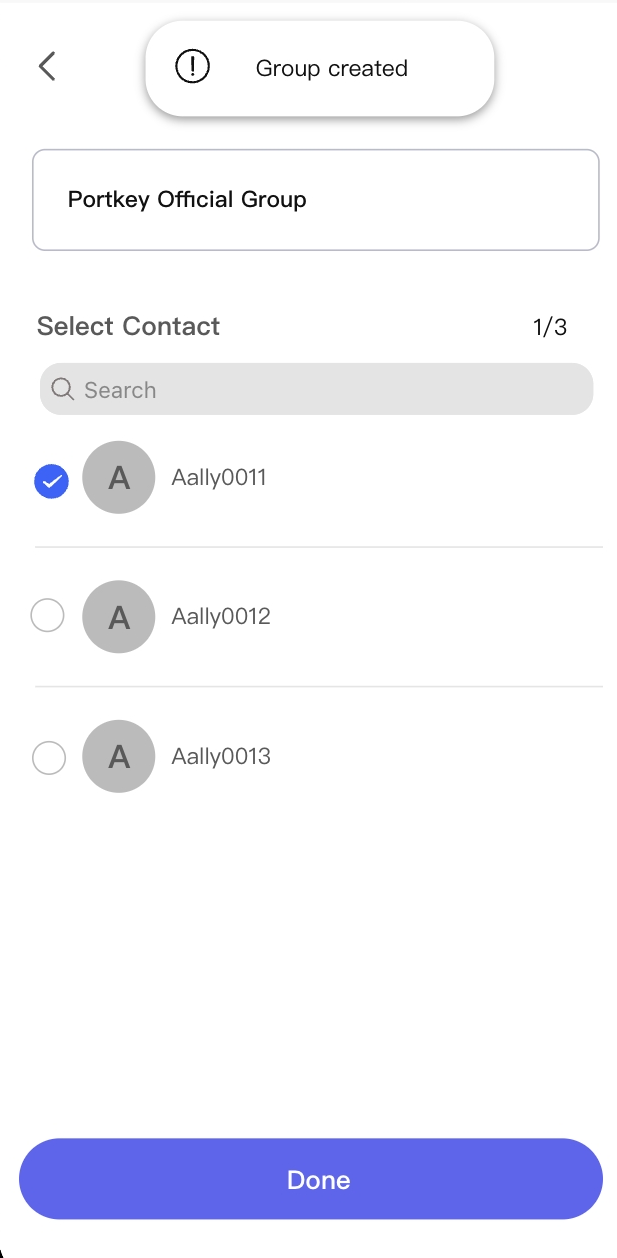
Once the group is created, you can view the group info via the horizontal three-dot menu on the top right. By default, you will be set as the group owner which grants you the authority to remove members, edit the group, or delete it for everyone. If you want, you can also transfer ownership to others.
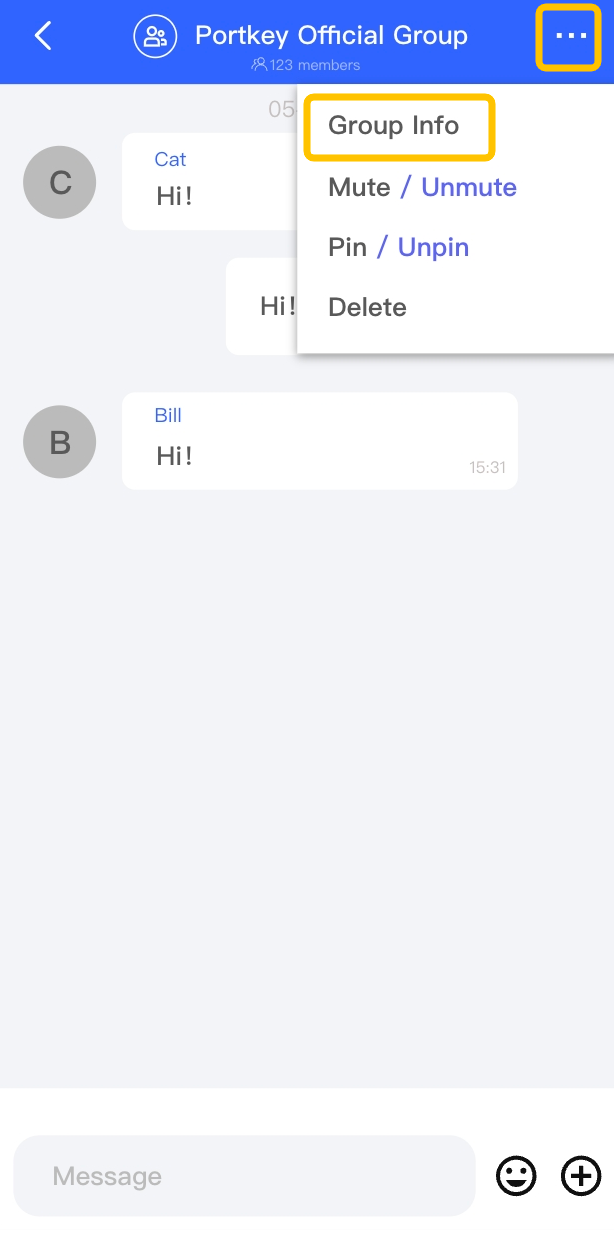

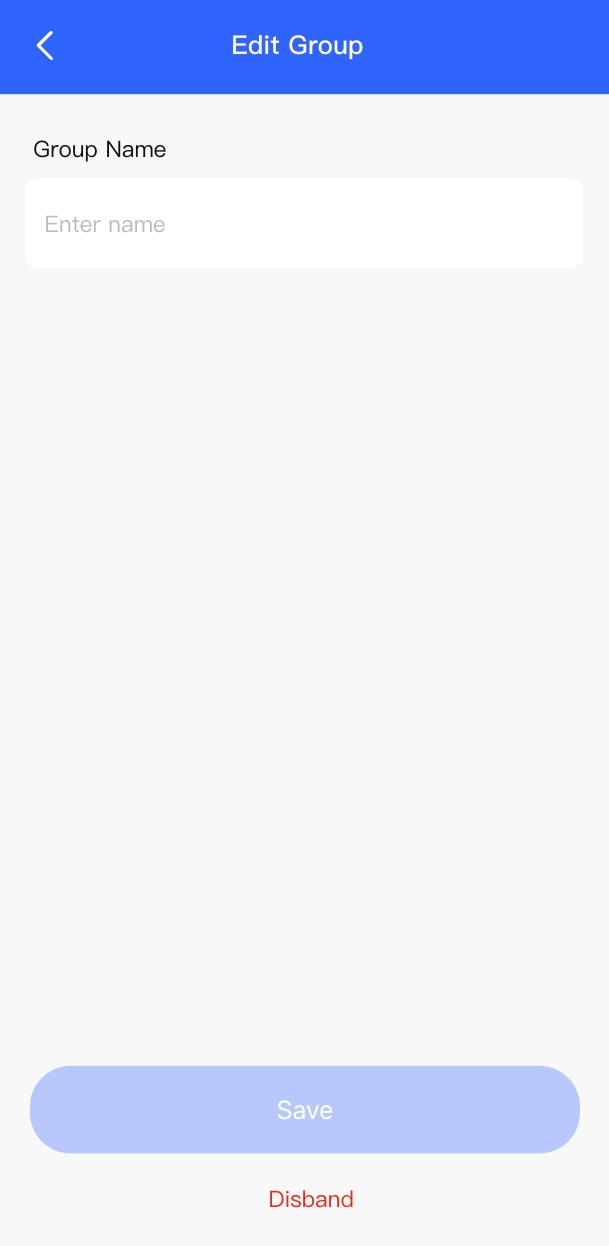
Invite People to Join
Portkey group chat supports two types of member invitations, according to whether or not the invitee is the invitor’s existing contact.
To add existing contacts to a group, one can simply click “Add Members” in the group info interface. With this, you can select from the list of all chat-able contacts you have and add them directly to the group.
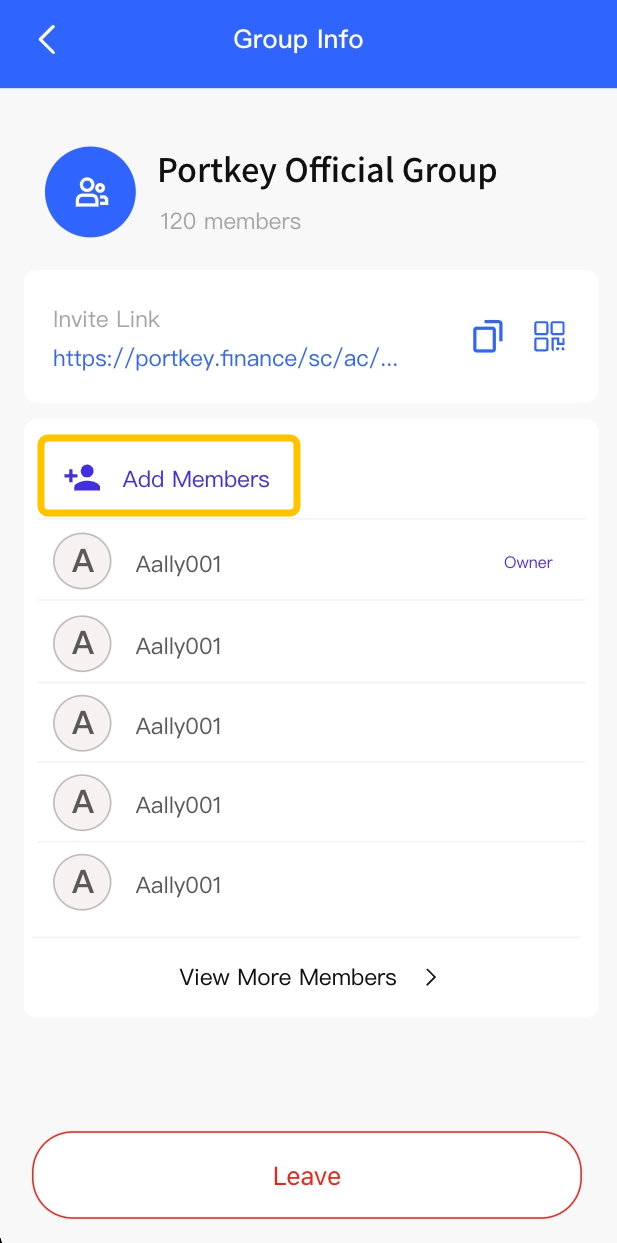
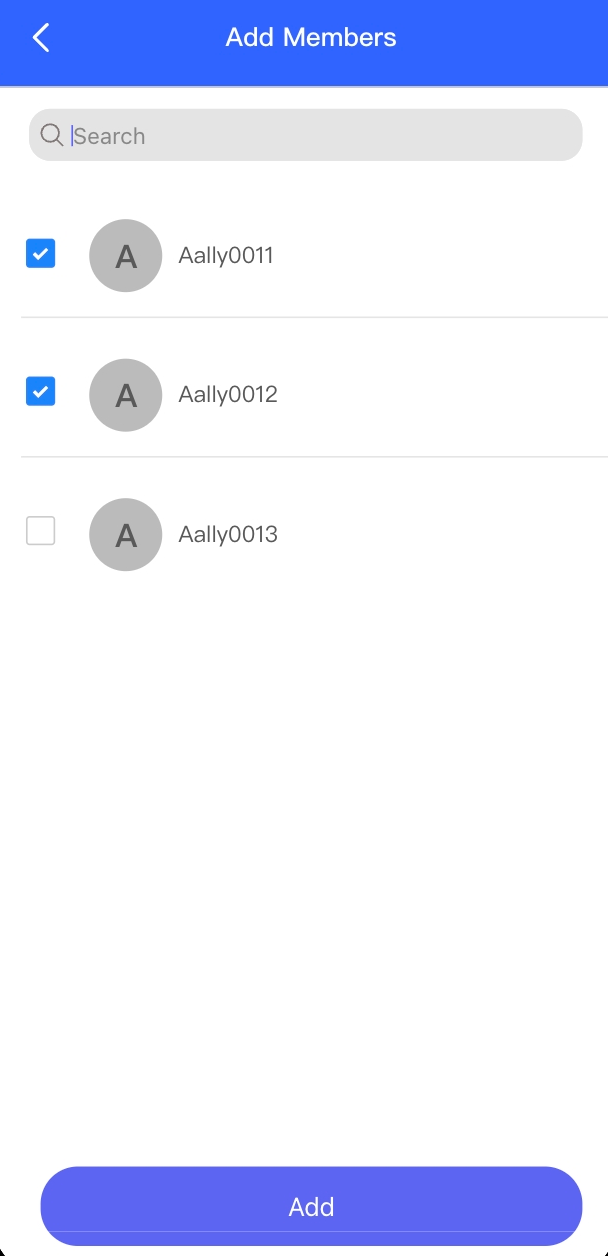
On the other hand, if you want to invite someone who is not your contact yet, you can complete it with the help of “Invite Link” or QR code. Just click the copy button next to the link and send/share the invitation link to your friends. Similar to this, you may also choose to share the QR code which, when scanned, will lead the user directly to your group or to the Portkey download page, depending on whether they have the App installed. Using the “Invite Link”, you may also invite your contacts in Portkey by sending them your invitation with just one click.

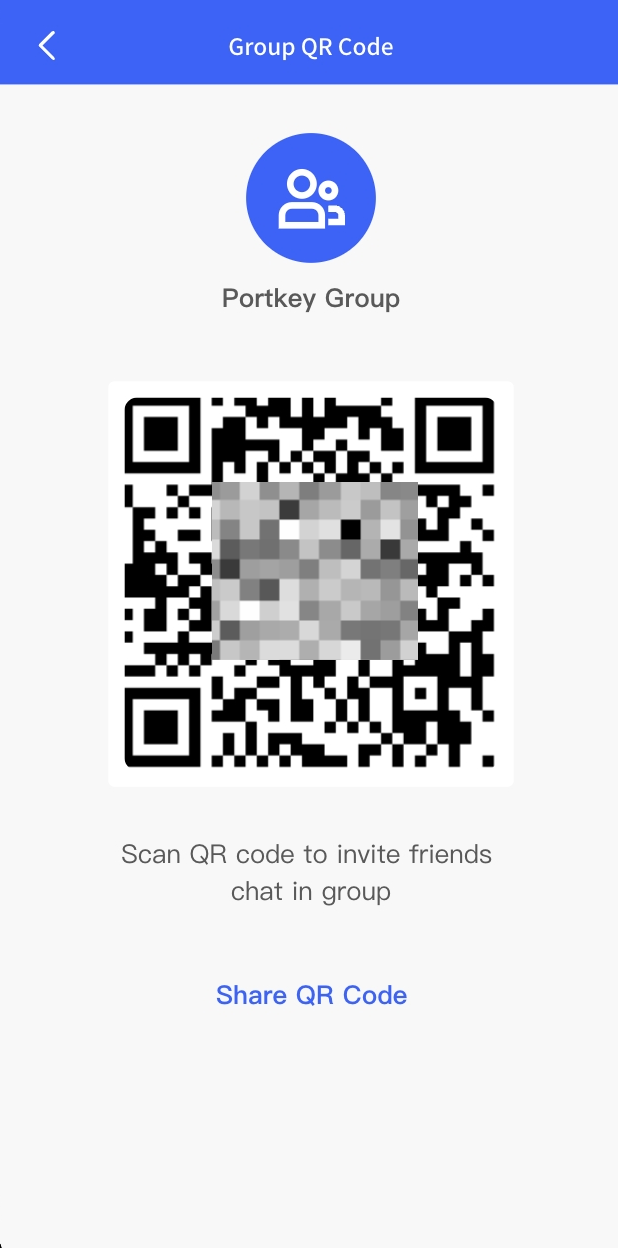
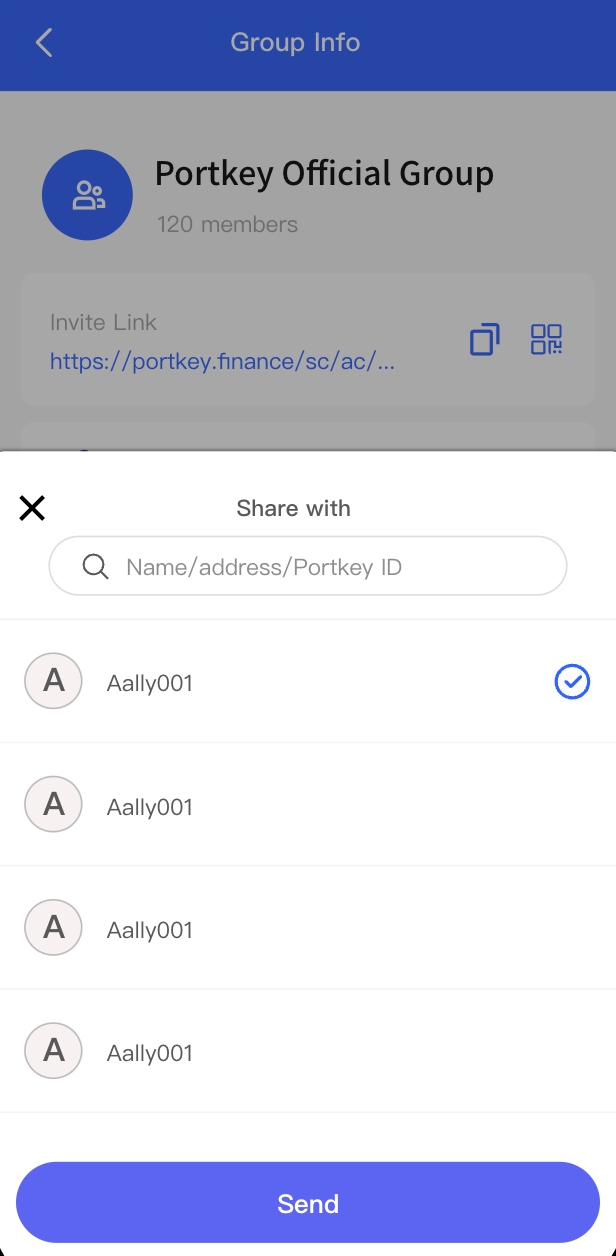
Change Privacy Settings
One of the significant improvements in the latest Portkey version is enhanced user privacy. You have the ability to decide if your login account can be viewed by others and choose its visibility settings among “everybody”, “my contacts”, and “nobody”. Simply navigate to “My” > “Account Setting” > “Privacy” and select the type of login account you want to change the setting for. With customisable visibility, joining a group with strangers no longer raises concerns, as you have the flexibility to protect your privacy according to your needs.
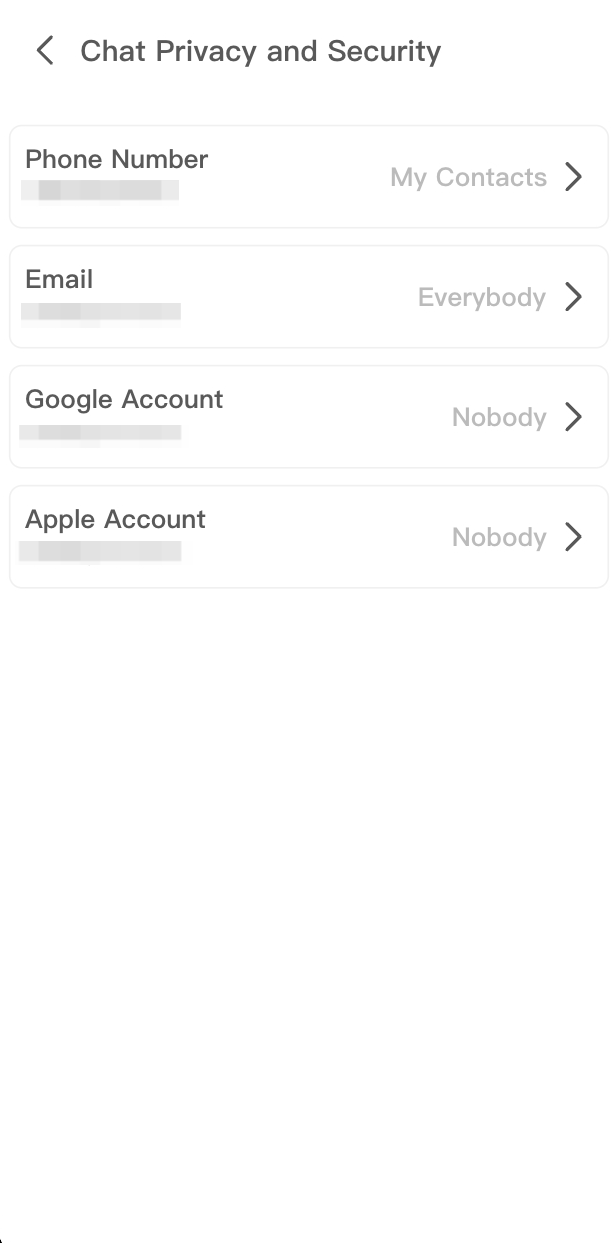
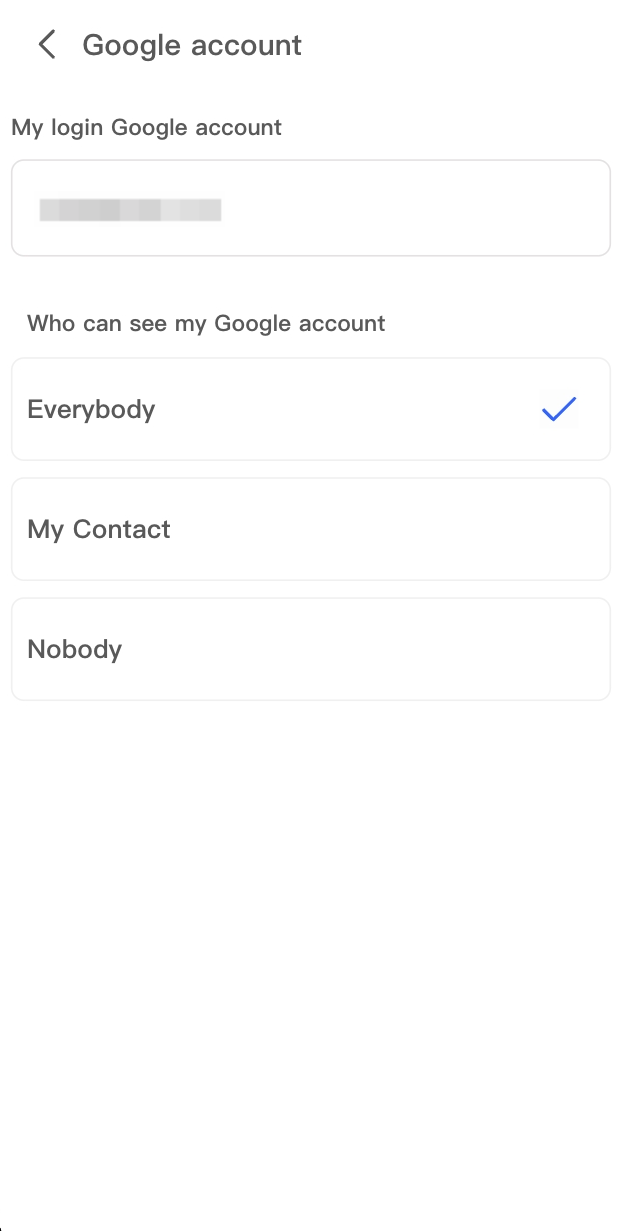
With these exciting new features, Portkey continues to empower users to connect, share, and interact within a secure and customisable environment. Explore the possibilities and enjoy the enhanced group chat experience on Portkey V1.4.4!
Users without Portkey can download the latest version via the links below:
Users with the installed Portkey app can choose to update via the pop-up window upon opening the app.
Users with the installed Portkey extension can wait a while for the automatic update.
If you encounter trouble updating it, please email the team at support@portkey.finance or get in touch via:
Discord: https://discord.gg/EUBq3rHQhr
Telegram: https://t.me/Portkey_Official_Group
Portkey values your opinions and wishes to hear from you so that we can continually improve our product. Hence, we would appreciate it if you could take just 2 mins for this questionnaire after you try the product: https://forms.gle/CqzdzCcKGE4fo3oe6.
Hope you enjoy Portkey and have the best Web3 experience with us!
🐦 Twitter | 🎮 Discord | 💬 Telegram | 🏠 Website | 💻 Youtube




.png)

